Unlike hard disk drives (HDDs), NAND flash memory that make SSD cannot overwrite existing data. This means that you first have to delete the old data before writing new one. Flash memory is divided into blocks, which is further divided in pages. The minimum write unit is a page, but the smallest erase unit is a block.
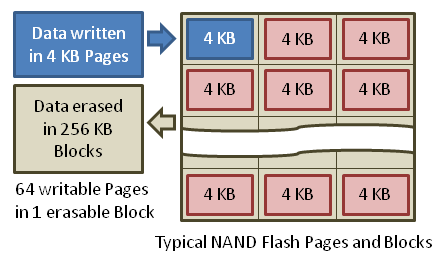
Data can be written directly into an empty page, but only whole blocks can be erased. Therefore, to reclaim the space taken up by invalid data, all the valid data from one block must be first copied and written into the empty pages of a new block. Only then can the invalid data in the original block be erased, making it ready for new valid data to be written.
Do you see the problem? This means that as time goes on, the SSD will internally fragment the blocks among the different pages, until that it reaches a point where there won’t be available any empty page. Then every time the drive needs to write a block into any of the semi-full pages, it first needs to copy the current blocks from the page to a buffer, then it has to delete the whole page to finally rewrite the old blocks along with the new one. This means that as time goes on the SSD performance degrades more and more, because for every write it has to go through a cycle of read-erase-modify-write. This is known as “write amplification”.
Without TRIM the disk is unable to know which blocks are in use by a file or which ones are marked as free space. This is because when a file is deleted, the only thing the OS does is to mark the blocks that were used by the file as free inside the file system index. But the OS won’t tell the disk about this. This means that over time the performance of the SSD disk will degrade more and more, and it don’t matters how much space you free, because the SSD won’t know about it.
What is TRIM? TRIM was invented for solving this problem. TRIM is the name of a command that the operating system can send to tell the SSD which blocks are free in the filesystem.
The SSD uses this information to internally defragment the blocks and keep free pages available to be written quickly and efficiently.
How to active TRIM on Linux? The first thing to know is that TRIM should be enabled on all I/O abstraction layers. This means that if you have an ext4 partition on top of LVM, which in turn is on top of an encrypted volume with LUKS/dm-crypt, then you must enable support for TRIM in these three layers: The filesystem, LVM and dm-crypt. There is no point in enabling it at the filesystem level if you don’t enable it also on the other layers. The TRIM command should be translated from one layer to another until reaching the SSD.

-
Enabling TRIM support on dm-crypt
-
$ cat /etc/crypttab# <target name> <source device> <key file> <options> sda2_crypt /dev/sda2 none luks,
discard -
Enabling TRIM support on LVM
-
$ cat /etc/lvm/lvm.conf# [...] devices { # [...]issue_discards = 1# [...] } # [...] -
Enabling TRIM support on the file system
- If you didn’t enabled correctly the TRIM support in the above layers of your setup, you will receive an error when executing fstrim. On the other hand, if you were using the discard option at fstab you wouldn’t have received any error and you would end thinking that you managed to get TRIM working properly when you didn’t.
- If you delete a file by mistake (you know it happens), you can recover it before anacron runs your script fstrim. On the other hand, if you were using the discard-at-fstab option you wouldn’t have any chance of recovering the file, because the OS would have told the SSD to TRIM that blocks as soon as you deleted the file, and consequently the SSD has irreversibly destroyed such blocks.
-
$ cat /etc/cron.weekly/dofstrim#! /bin/sh for mount in / /boot /home; do fstrim $mount done
We simply have to add the option discard inside our crypttab
Note: The usage of TRIM on dm-crypt could cause some security issues like the revelation of which sectors of your disk are unused.
We have to enable the option issue_discards in the LVM configuration.
This is the most interesting part. Most people simply add the option “discard” in the mounting options at /etc/fstab. However, this means that every time you delete a file, the OS will be reporting in real-time to the SSD which blocks were occupied by that file and are not longer in use, and then the SSD will have to perform a defragmentation and deletion of those internal blocks, operation which will take an amount of time higher than desired.
In order to optimize the performance of the SSD, I strongly advise you to avoid doing the TRIM operation in real time (whenever a file is deleted) because you would be putting an unnecessary extra amount of work over the SSD. In other words: You should not enable the discard option in fstab.
Instead, what I recommend is to run a script periodically to tell the SSD which blocks are free with the command fstrim. Doing this operation daily or weekly is more than enough. This way we do not lose any performance due to TRIM when deleting files and we periodically keep informed the SSD about the free blocks.
Other advantages of the fstrim way are:
Here you have simple script to run fstrim on the /, /boot and /home partitions, which can be programmed to be executed periodically by anacron
It’s worth mentioning that both fstrim and discard-at-fstab options only work on filesystems that implement the ioctl FITRIM. Today, such filesystems are:
~/kernel/linux (v3.8) $ grep -lr FITRIM fs/ | cut -d/ -f2 | sort | uniq | xargs echo
btrfs ext3 ext4 gfs2 jfs ocfs2 xfs
Note: On most setups you will have to rebuild your initramfs with update-initramfs -u (Debian and derivatives) or dracut -f (Redhat and derivatives) and reboot the machine after touching the configuration options of LVM or dm-crypt.
Update 25-Feb-2013: Seems that Fedora users with a dm-crypt volume will be affected by this problem: https://bugzilla.redhat.com/890533
Update 14-Aug-2014: The following script can be used to automatically detect and fstrim all filesystems that have TRIM support enabled.
-
#!/bin/sh # # To find which FS support trim, we check that DISC-MAX (discard max bytes) # is great than zero. Check discard_max_bytes documentation at # https://www.kernel.org/doc/Documentation/block/queue-sysfs.txt # for fs in $(lsblk -o MOUNTPOINT,DISC-MAX,FSTYPE | grep -E '^/.* [1-9]+.* ' | awk '{print $1}'); do fstrim "$fs" done


