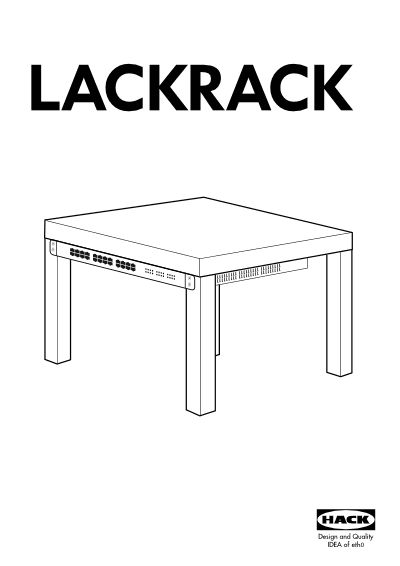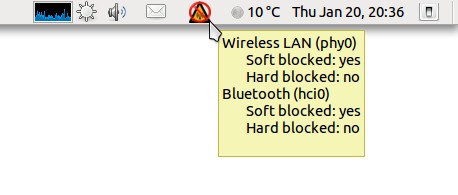I am building a silent and eco-friendly (also electricitybill-friendly) Linux powered RAID5 NAS. And in order to choose the CPU I read about the different low power CPU solutions and two different ones come to mind: Intel Atom and Via Nano. My first choice was Via Nano since it features 64-bit support and the wonderful PadLock engine that would allow me to get good transfer rates with crypted drives, but unfortunately, I could not find any fanless Via Nano motherboard with 4 SATA ports.
So I looked through Intel Atom D510 dual core 64-bit solutions and I found some motherboards with the specs I wanted, but one of them stood out especially on the other because it was designed by Supermicro (a server and high-end workstation manufacturer) and it has two Gigabit adapters so I can also use the NAS as a nice router/firewall.
There was two models of this board. The X7SPA-HF is the same that the X7SPA-H but featuring IPMI with KVM-over-LAN for only 20 bucks more. I never heard of the IPMI technology so I read a little about it and finally I decided to give it a try.
And I really can tell you that it is very cool. You can remotely via network see the status of each sensor (temperature, voltage..), you can reset and power on/off the computer, and also you can control your computer remotely with a VNC-like interface with the IPMIView utility that works very good. You can also access the IPMI server via web interface.
At this point you must be thinking that it is nothing new under the sun that I cant do with an expensive IP-KVM, but its not true. The really socking feature that made me say WoW! is that I can attach a drive via the network. Yes, I can attach any ISO or floppy image to the virtual drive with IPMI, and the Supermicro motherboard will see the drive as it really was a physical drive. It will appear in the BIOS and the OS will detect it as a standard SATA drive and will boot from it or use it as the rest of drives. For the records: I have just installed Debian on it by attaching the ISO image to the virtual cdrom ;).
This feature is very useful. I can boot any ISO image without burning a CD/DVD or even without writing it to an USB stick. I simply download it on my laptop, attach it to the virtual cdrom/dvdrom with IPMIView and voila! Magically I have the cdrom in the Supermicro board. Also an image of a floppy can be uploaded and the motherboard will detect it as an USB floppy, this can be tricky for managing disasters.
How it works?
The IPMI lives in the BMC so its OS/CPU independent, even if your OS crashes and you get fatal kernel panic, IPMI will still work and you could connect to the machine remotely and reset it. This board has two Gigabit NICs, one is a standard Gigabit NIC and the other is the IPMI one.
The IPMI NIC has two MAC address, one of this MAC address is only accessible for the BMC and the other is only accessible by the CPU, so the host OS is unaware of the BMC MAC and it will only see his own MAC (the CPU one). Then this NIC will have two IPs, the OS one and the IPMI one.
You can configure the IPMI network in the BIOS of the board to get it via DHCP or assign an static one. The first time that you power up the motherboard it will took near 2 minutes for the BMC to start up IPMI, that will not happen again if you reboot, or next time you power up as long as you don’t power cut the PSU because the IPMI code is kept running in the BMC also if the board is powered off. This is handy because it allows you to power up the board remotely via IPMI.
How secure is it?
For accessing the IPMI server you must know the password, and it supports three limited class privileged accounts (admin, operator and user). There can be various users at the same time connected to the IPMI Server and you can see who is connected at this moment and also a log is keept. Also it supports email notifications and LDAP and RADIUS authentication. Also the traffic can be encrypted at hardware level using AES / SSL and you can upload a new SSL certificate. So I think its very secure, nevertheless is a good practice to put the IPMI IPs on a different network than the rest of your network and secure it with a firewall.
The BIOS of this board is also very complete and has a lot of options for tweaking parameters. Also includes a configurable watchdog that will automatically reset your computer if it is not responding.
So, if you are looking for a fanless eco-friendly and reliable Atom board for a home server, this one worths every penny. I am sure that you will love the IPMI KVM and the virtual disk/cdrom features. Here you have a short PPT slide show from Supermicro about IPMI.